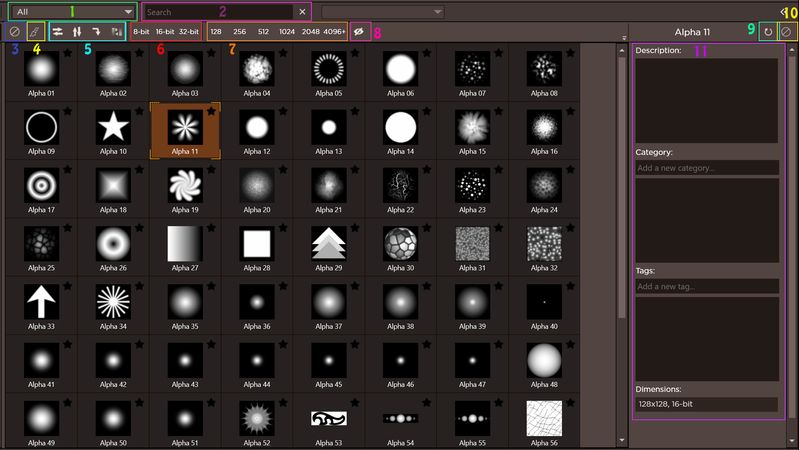/
Alpha Window
Alpha Window
Michael Dunnam (XMD)
Owned by Michael Dunnam (XMD)
1. User Category
2. Search
3-8. Alpha Toggle Buttons
3. Alpha Off
- This will remove the alpha from the current brush and set it to no alpha.
- This is a temporary effect. It will not be saved in the brush settings.
4. Brush Alpha
- This setting will attempt to restore the current brushes original alpha if it has been changed.
- There is a known bug within ZBrush where the brush will lose it's alpha temporarily until the brush is reloaded from the load brush menu.
- This button will not fix it in this case.
- This is the same button as the brush "alpha button" in ZBrush
5. Edit Alpha
- Flip Horizontally
- Flip the alpha horizontally.
- This is a temporary effect.
- This does not save in the alpha.
- This is the same effects as clicking the "flip horizontally" button inside of ZBrush.
- Flip Vertically
- Flip the alpha vertically.
- This is a temporary effect.
- This does not save in the alpha.
- This is the same effects as clicking the "flip vertically" button inside of ZBrush.
- Rotate 90
- This will rotate the alpha
- This is a temporary effect.
- This does not save in the alpha.
- This is the same effects as clicking the "rotate" button inside of ZBrush.
- Invert
- This will invert the alpha.
- This is a temporary effect.
- This does not save in the alpha.
- This is the same effects as clicking the "invert" button inside of ZBrush.
6. Bit
- 8-bit
- This will display all 8-bit alphas
- 16-bit
- This will display all 16-bit alphas
- 32-bit
- This will display all 32-bit alphas
7. Resolution
- 128
- This will display any alpha with the longest side equal to or less than 128 pixels.
- 256
- This will display any alpha with the longest side equal to or less than 256 pixels.
- 512
- This will display any alpha with the longest side equal to or less than 512 pixels.
- 1024
- This will display any alpha with the longest side equal to or less than 1024 pixels.
- 2048
- This will display any alpha with the longest side equal to or less than 2048 pixels.
- 4096+
- This will display any alpha with the longest side greater than 2048 pixels.
8. Ignored
- This will display all alphas regardless of whether or not they have been marked to ignore.
9. Rescan Alpha
- This will reload the alpha from the file.
- Doing this will erase any temporary changes you have made to the alpha.
- This is useful if the alpha has been modified outside of the ToolBox while it is open.
10. Ignore
- Setting this on any alpha image will flag it as a "non-alpha image" and hide it from the main view.
- You can display all ignored images by clicking the "ignored" toggle button.
11. Quickedit
Description
- You can add any description to any alpha here.
Category
- You can set the user category here.
- New categories can also be created here.
Tags
- Tags can be added here.
- A brush can be assigned or unassigned a tag here as well.
Dimensions
- This shows the dimensions of the currently selected brush.
Related content
Alpha Panel
Alpha Panel
More like this
Hotkeys
Hotkeys
More like this
Settings Menu
Settings Menu
More like this
Brush Window
Brush Window
More like this
Interface Overview
Interface Overview
More like this
Interface Overview
Interface Overview
More like this
Copyright © 2017 by Michael Dunnam. XMD Studios. All Rights Reserved.