/
Brush Window
Brush Window
Michael Dunnam (XMD)
Owned by Michael Dunnam (XMD)
Last updated: Jun 15, 2017
Brush Type Toggle Buttons

- The brush type toggle buttons are quick filters to filter each brush by type. All XMD and Pixologic brushes are preset with brush types.
- There is a arrow dropdown to show any toggle icons that do not show because of monitor resolution.
Setting a custom brush type
- You can set any brush's type by setting it in the type dropdown in the quickedit window.
- You can also change the type of any brush that has it set by default.

Categories & Search

1. User Categories
- You can create categories in the quickedit window.
- The user categories can be edited and deleted in the settings menu.
2. Search
- The search box enables the user to search by the following:
- Name or partial name of the brush
- Type
- Tags
- Description info
- Author
3. XMD Categories
- All XMD Brush sets are listed here.
- These cannot be edited.
- Each brush set release will be added to this list in the proceeding plugin version.
Quick Edit
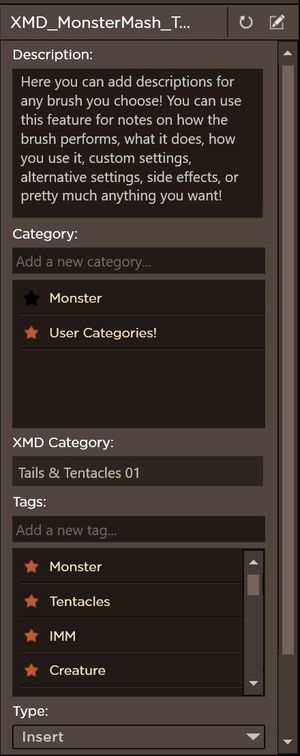
Name
- This is the name of the brush
Description
- You can add any description to any brush here.
Category
- You can set the user category here.
- New categories can also be created here.
XMD Category
- This displays the XMD Category if there is one for the current brush.
Tags
- Tags can be added here.
- A brush can be assigned or unassigned a tag here as well.
Type
- The brush type can be set or changed here.
- There is more info about custom brush types here.
- More info about editing brush types here.
Credit
- The author's name and website is displayed here.
Rescan
- If the brush has changed outside of the ToolBox, such as inside ZBrush. You can rescan it here to update it in the ToolBox.
Edit Brush Settings
- By opening the edit brush dialog, you can get more screenspace for editing.
, multiple selections available,
Copyright © 2017 by Michael Dunnam. XMD Studios. All Rights Reserved.