Versions Compared
Key
- This line was added.
- This line was removed.
- Formatting was changed.
| Table of Contents |
|---|
Welcome to XMD!
Congrats on being part of the XMD ToolBox beta! This documentation will be a living document for a while. It will be a work in progress throughout beta. Beta will run as long as we need it to, to make sure the functionality of the XMD ToolBox is sound, stable, and what YOU, the user wants. We want this plugin to be as awesome as humanly possible. There are some limitations, but we are trying desperately to overcome them. Please while in beta, if you find any bugs, report them. This will help us tremendously. If you have any feature requests or layout issues, let us know about those as well. You will find a link below to report and request! Have fun with this beta, as well will work tirelessly to create the ultimate plugin! There are so many features we intend on adding. This is only the beginning. Enjoy and have fun!
Getting Started
System Requirements
Highly Recommended:
OS: Windows 10 32-bit/64-bit
CPU: Pentium D or newer (or equivalent such as AMD Athlon 64 X2 or newer) with optional multithreading or hyperthreading capabilities.
RAM: 2048MB required for working with multi-million-polys. 6 GB recommended. (ZBrush 4 is a 32-bit application, but can use up to 4 GB of system RAM)
HDD: 16GB of hard drive free-space for the scratch disk.
Pen Tablet: Wacom or Wacom compatible.
Monitor: 1280×1024 monitor resolution or higher (32 bits)
Minimum System Requirements:
OS: Windows Vista, or newer, 32-bits or 64-bits.
CPU: P4 or AMD Opteron or Athlon64 Processor
RAM: 1024MB (2048 MB recommended)
Pen Tablet (if used): Wacom or Wacom compatible.
Monitor: 1280×1024 monitor resolution (32 bits)
Installation & Activation
Please follow these steps to install The XMD ToolBox on your computer. There are two types in installs. I will run through each of them. I will also run through the upgrade process.
exe Installer Steps
| Info |
|---|
| The EXE will install the ToolBox to a specific location. There is currently no way to install it in a custom location. This is due to the admin securities of windows. We include a portable version you can use if you wish to put this in a different location. |
Run the Installer
.- You will be prompted for the start menu location. By default this adds the ToolBox to your programs folder in your start menu.
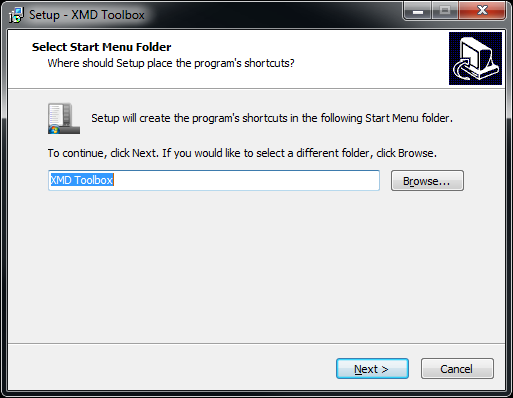 Image Modified
Image Modified
Desktop Icon
?- Here you will see a checkbox for the creation of a desktop icon. I recommend this. This is how you will run the ToolBox. You can also run it through your start menu.
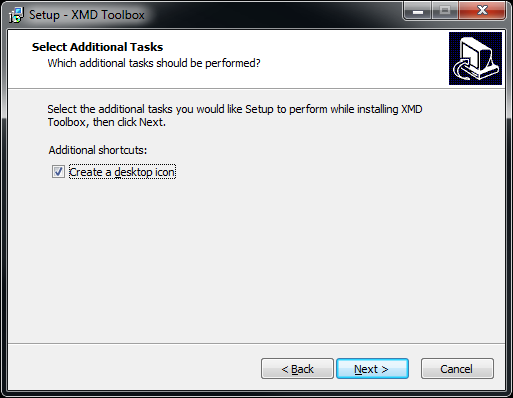 Image Modified
Image Modified
- Here you will see a checkbox for the creation of a desktop icon. I recommend this. This is how you will run the ToolBox. You can also run it through your start menu.
Click Install
once you review your settings.- Review your settings here.
- Click install when done.
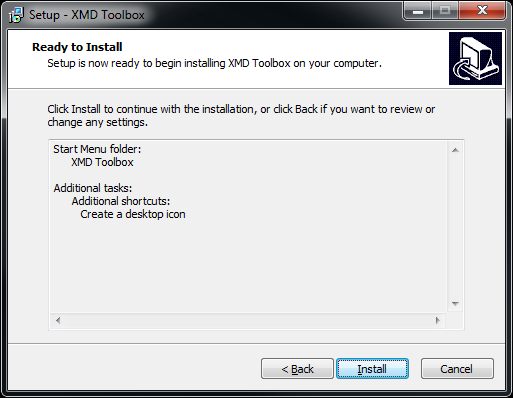 Image Modified
Image Modified
Setup Complete
.- Click finish when done.
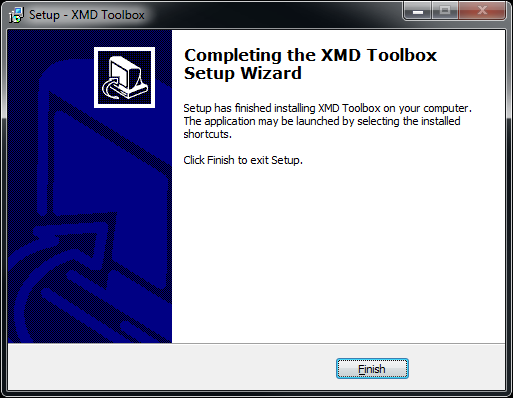 Image Modified
Image Modified
- Click finish when done.
Exe Installer Steps
EULA
| Info |
|---|
| Please read this EULA fully before installing and using the “XMD ToolBox” beta, a Zbrush plugin and accompanying application. This agreement licenses the enclosed software to you and contains warranty and liability disclaimers. By downloading, installing or using XMD software, you confirm to have taken notice of all clauses in this agreement and you acknowledge your acceptance of the software as well as your acceptance of the terms of this agreement. If you do not wish to do so, promptly delete the software from all storage media that you may have. |
1. Object of the Agreement
The object of this agreement is a plugin module and accompanying application for Pixologic's ZBrush, hereinafter described as ‘Plugin’. Michael Dunnam of XMD Studios is the holder of all copyrights, rights of ownership, and other rights concerning the Plugin.
2. Granting of Rights
XMD Studios hereby grants to the Licensee a non-exclusive license during the term of this agreement to use the Plugin solely for the use with ZBrush. Without written confirmation of XMD Studios, the Licensee has no permission to sell, license, give-away and/or distribute the Plugin or parts of it in any way, on any medium, including the Internet, to any other person, including sub-licensors of the Licensee or companies where the Licensee has any involvement. This includes re-working this specification, or reverse-engineering any products based upon this specification.
3. License transfers
A Plugin license designated as “educational”, “EDU”, “Not for Resale”, “Demo”, “beta” or “NFR” is not transferable.
4. Liability for Consequential Damages
XMD Studios nor its employees will be liable for any consequential, special, incidental, direct or indirect damages of any kind, including the loss of data, damage of data-storage-devices, or any loss or damage to other programs being used, arising out of the use of the Licensed Plugin or any software developed by the Licensee, including any future updates.
5. Product Warranty
XMD Studios licenses the Plugin on an ‘AS IS’ basis. XMD Studios makes no warranties, express or implied, including without limitation the implied warranties of merchantability and fitness for a particular purpose, regarding the Plugin or operation and use in combination with the Licensee’s program. Neither the Licensee, its employees, agents, or Distributors have any right to make any other representation, warranty or promise with respect to the Plugin. In no event shall XMD Studios be liable for incidental or consequential damages arising from the use, or distribution of the Plugin by the Licensee, whether theory of contract, product liability or otherwise. All claims for indemnification for losses by the Licensee itself or by third parties shall be excluded. XMD Studios may release improved versions of the Plugin, but offers no commitment whatsoever that such releases will occur at anytime or for anybody. XMD Studios is not liable and makes no warranties for software updates introduced by third parties, such as vendors of plugin hosts, computer operating systems, and alike.
6. Term of the Agreement
The Agreement shall in principle run for an unlimited period. If the Licensee is in breach of any of its obligations set out in this agreement, XMD Studios shall be entitled to terminate this agreement immediately in writing and inform the Licensee verbally about it. In such a case, this license and all the rights granted to the Licensee herein shall immediately cease.
Users Guide
UI Overview
Help
On Top
Reset
Update
Settings
Connection Status
Brush View
Overview
Toggle Buttons
Categories
XMD Categories
Search
Quick Edit
Alpha View
Overview
Toggle Buttons
Categories
Search
Quick Edit
Settings Menu
General
Single Click Select
Show Advanced Tooltips
ZBrush Path
License Key
Alpha
Locations
Tags
Categories
Brush
Locations
Tags
Categories
Save Db
Load Db
Rescan
Quick Edit
Description
Category
XMD Category
Tags
Type
Credit
Edit Brush Settings
Favorites Bar
Ad New Fave Set
Delete Fave Set
Edit Fave Set
Updates
Collections
Categories
Bug Reports and Feature Requests
http://michaeldunnam.com/support-ticket/
Roadmap
Coming Soon!